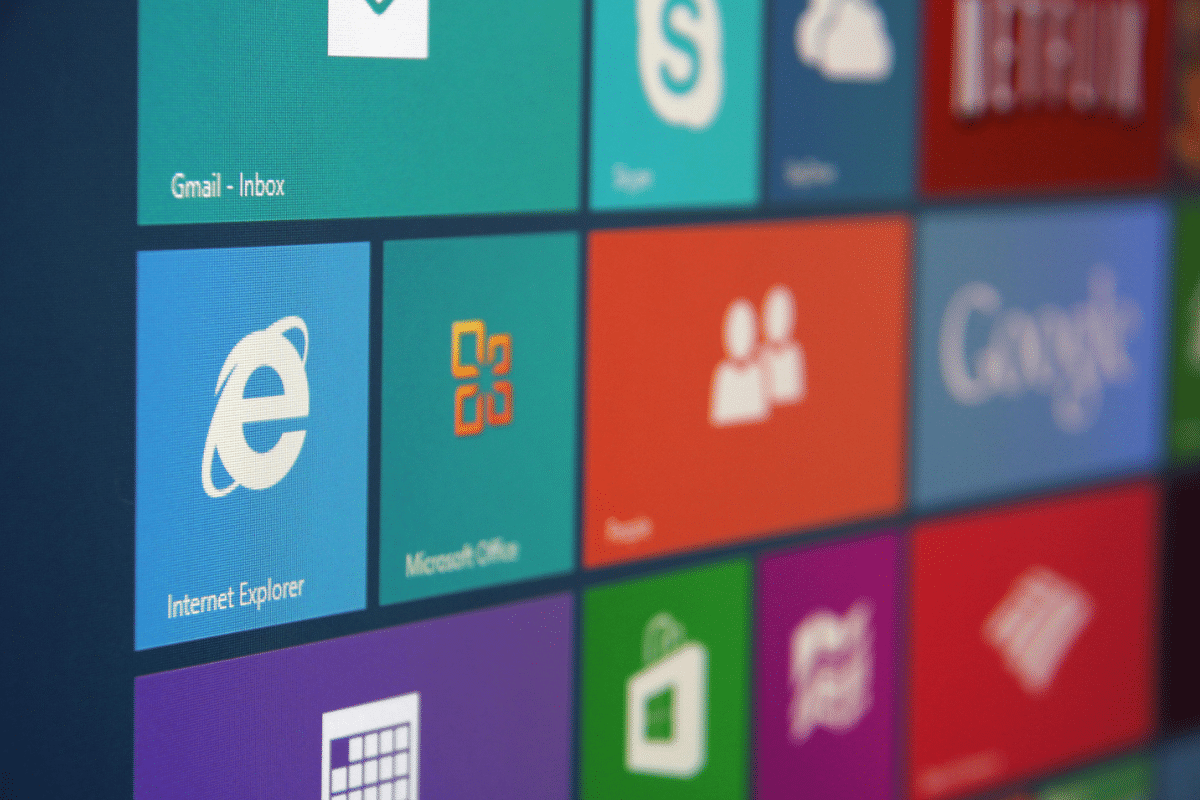Benefits of Microsoft OneDrive for Business
Understanding Microsoft OneDrive for Your Business
Microsoft OneDrive offers numerous benefits for small to medium-sized businesses by providing a reliable system for storing and sharing files. This blog post explores what OneDrive is, its key features, how it compares to traditional file servers, and best practices for using it effectively.
What is Microsoft OneDrive?
Microsoft OneDrive is a cloud-based storage service that allows users to store files and access them from any device. It functions as a virtual hard drive in the cloud, enabling storage, sharing, and team collaboration. Plans start with 1tb of space for files. Here’s a closer look:
Core Functionality
OneDrive integrates with Microsoft 365, making it ideal for businesses using Microsoft’s applications. It allows users to save files in the cloud and access them from any device with an internet connection. The service syncs files across all devices, including Windows PCs, Mac, iPhone, iPad and Android phones and tablets, ensuring the most up-to-date versions are always available. Users benefit from secure access to their files, enhancing remote work capabilities.
Integration with Microsoft Products
OneDrive’s integration with Microsoft 365 is a standout feature. If your business uses Microsoft Office apps like Word, Excel, and PowerPoint, OneDrive provides a centralised location for all your files. This integration means you can open, edit, and save documents directly within these applications, with changes syncing automatically.
OneDrive works seamlessly with Windows 10 and Windows 11. It’s built into the operating system, so no additional software installation is needed. Features like OneDrive Files On-Demand show all your files in File Explorer without taking up local drive space.
Comparison to Other Solutions
While other cloud storage solutions like Dropbox and Google Drive offer similar basic functionality, OneDrive provides distinct advantages for Microsoft-centric environments:
- Dropbox: Known for ease of use and robust file sharing features, Dropbox lacks the deep integration with Microsoft 365 and Windows that OneDrive offers. For businesses using Microsoft’s ecosystem, OneDrive’s seamless integration provides a more cohesive experience.
- Google Drive: Excellent for those heavily invested in Google’s tools like Docs, Sheets, and Slides, or using Google Workspace, Google Drive falls short in integrating with Microsoft Office applications. OneDrive’s ability to work directly with Office apps makes it a superior choice for businesses relying on Microsoft software.
OneDrive Benefits for Microsoft Users
OneDrive is especially beneficial for businesses using Microsoft 365 and Windows:
- Streamlined Workflow: OneDrive allows you to start a document on your office computer, continue working on it from a tablet during your commute, and make final edits on your home PC. This flexibility ensures productivity isn’t tied to a single location or device.
- Security and Compliance: OneDrive includes advanced security features such as file encryption, advanced threat protection, and compliance with industry standards.
- Cost Efficiency: By using OneDrive as part of your Microsoft 365 subscription, you can reduce the costs associated with maintaining traditional file servers and additional third party software.
OneDrive isn’t just another cloud storage service; it’s a comprehensive solution that integrates seamlessly with the tools your business already uses, enhancing productivity and ensuring data security. The benefits of OneDrive extend beyond mere storage, offering robust collaboration tools that transform how teams work together.
Benefits of Using OneDrive for Business
Enhanced Collaboration
OneDrive for Business enables real-time collaboration, allowing multiple users to work on documents simultaneously. Integrated with Microsoft Teams and SharePoint, it facilitates efficient communication and teamwork.
Accessibility and Mobility
With OneDrive, business users can access files from any device, whether in the office or working remotely. The ability to work offline and sync changes later adds to its versatility. This feature is particularly useful for remote work, providing secure access to company data from anywhere.
Security and Compliance
OneDrive offers robust security features, including data encryption and compliance with industry standards. Businesses can confidently store sensitive information knowing it is protected. Administrators can set policies for sharing and accessing files to ensure compliance with company regulations.
Key Features of OneDrive
File Storage and Sharing
OneDrive allows users to store and share files securely. Sharing permissions can be easily managed to control who has access to specific files or folders. For example, you can share a folder with your marketing team, external freelancer, or consultant and set it to read-only for others.
Version History
With version history, users can track changes and restore previous versions of documents. This feature is useful when multiple people edit a document, as it allows you to see who made changes and revert to earlier versions if needed.
Syncing Across Devices
OneDrive syncs files across multiple devices, allowing users to access the latest versions of their documents. The mobile app extends this functionality to smartphones and tablets, including iOS devices, ensuring that files are always accessible.
Integration with Other Microsoft Apps
OneDrive integrates seamlessly with other Microsoft products like Outlook, Word, Excel, and PowerPoint. You can save email attachments directly to OneDrive from Outlook or open OneDrive files directly in Word for editing.
Automatic Backup and File Recovery
OneDrive provides automatic backup solutions that ensure your files are always safe. This feature allows businesses to recover files easily, protecting against accidental deletions and cyber threats. Backup solutions with Microsoft 365 cover all aspects of data storage and recovery, ensuring business continuity.
Storage Management and Scalability
OneDrive’s features include scalable storage management, allowing businesses to start with 5 GB of free storage and expand as needed. Whether you need 1 TB or more, OneDrive can accommodate your growth with ease, providing flexible cloud services that adapt to your business requirements. Determining how much storage space you need is simplified with OneDrive’s scalable options.
Intelligent Search and File Organisation
Intelligent search capabilities in OneDrive make finding files easy. With the ability to organise files efficiently, businesses can ensure that important documents are always accessible. This cloud storage platform offers advanced tools for managing data storage, ensuring that your files are well-organized and easy to retrieve.
Easy and Secure File Sharing
OneDrive offers easy and secure file sharing options. External sharing is managed with precision, allowing you to control user access to sensitive content. With secure file sharing, businesses can confidently share files with third-party collaborators while maintaining a high level of security and compliance.
OneDrive vs. Traditional File Servers
Cost Efficiency
OneDrive offers a cost-effective alternative to traditional file servers. It eliminates the need for expensive hardware and reduces maintenance costs. Instead of investing in server infrastructure, businesses pay a subscription fee based on usage, which can scale with their needs.
Maintenance and Management
With OneDrive, businesses no longer need to worry about IT maintenance. Microsoft handles updates and security, allowing businesses to focus on their core activities. This reduces the burden on internal IT staff and ensures the latest security patches are always applied.
Accessibility
OneDrive provides remote access to files, unlike traditional file servers that are typically accessible only within the office network. Employees can access their work from home, a client site, or while travelling.
Scalability
OneDrive offers scalable storage solutions, allowing businesses to adjust their storage space as needed without significant investment in new infrastructure. Whether you need additional storage for a new project or to accommodate business growth, OneDrive can scale effortlessly.
Security
OneDrive’s built-in security features surpass those of many traditional file servers, ensuring data remains safe and compliant with regulations. Features like multi-factor authentication, advanced threat protection, and data loss prevention help secure sensitive business information. Permissions are highly customisable to allow individuals or teams to see or not see individual files or folders; an individual could also be an external agency, freelancer etc. What ever permissions you require, you can be rest assured it can be setup.
How to Set Up and Use OneDrive
Getting Started
Setting up OneDrive for Business is straightforward. Open the OneDrive app and sign in with your Microsoft 365 credentials. The app guides you through the initial setup, syncing your files with the cloud. Make sure your Microsoft account is properly configured to access OneDrive features.
Basic Operations
Uploading and organising files and folders in OneDrive is simple. Drag and drop files into the OneDrive folder on your device to upload them. To share a file, right-click it, select ‘Share’, and choose your sharing options. Set permissions for who can view or edit the file, and set expiration dates for access if needed.
Advanced Tips
Businesses can use OneDrive for backup and recovery. Enable the ‘Files On-Demand’ feature to save space on your device by keeping files online until needed. Regularly review and clean up old files to manage storage efficiently. Use the OneDrive admin centre to manage sharing settings, monitor usage, and enforce compliance policies.
OneDrive Best Practices
Organisational Tips
Efficiently structuring folders and files helps in maintaining a well-organised OneDrive environment. Create a logical folder structure that mirrors your business operations. For example, have separate folders for each department (e.g., Marketing, Sales, HR) and within each folder, organise by project or date. Use consistent naming conventions for files to make them easier to find.
Security Practices
Implementing strong sharing permissions and regularly reviewing access controls enhances the security of business data stored in OneDrive. Set files to ‘View Only’ unless editing is necessary. Use the ‘Link settings’ to control who can access your shared files and set expiration dates for temporary access.
Backup Strategies
Regular backups are crucial. We offer a comprehensive Microsoft 365 backup solution, ensuring all your OneDrive and SharePoint data is protected. This backup product provides automated, scheduled backups and quick recovery options, giving you peace of mind that your data is safe.
Backup Solutions with Microsoft 365
Importance of Backup
Regular backups protect against data loss due to accidental deletion, cyber threats, or hardware failures. Without a reliable backup, businesses risk losing critical data, which can lead to significant downtime and financial loss.
Our OneDrive Backup Product
We provide a robust backup solution for Microsoft 365, including OneDrive and SharePoint. This solution ensures all your important data is securely backed up and easily recoverable. Our backup service includes automatic daily backups, granular recovery options, and comprehensive data protection, making it an essential part of your IT strategy.
Common Issues and How to Solve Them
Syncing Issues
Troubleshooting sync problems with OneDrive is essential. Ensure you have a stable internet connection and that the OneDrive app is updated. If syncing issues persist, check the OneDrive sync client settings and make sure there are no conflicts with other software. Clear the OneDrive cache and restart the application to resolve persistent problems.
Storage Limitations
Managing storage space effectively involves regularly reviewing stored files and deleting unnecessary ones. Use the ‘Files On-Demand’ feature to keep less frequently accessed files online only. If you need more storage, consider upgrading your Microsoft 365 subscription plan to get additional OneDrive storage space.
Case Studies and Testimonials
Real-World Examples
Businesses using OneDrive have reported significant improvements in collaboration and productivity. For instance, a client in the manufacturing sector was able to streamline their project management by using OneDrive for real-time collaboration on campaign materials. Our client testimonials highlight the efficiency and reliability of our IT support and OneDrive solutions.
Conclusion
Microsoft OneDrive is an indispensable tool for businesses looking to enhance collaboration, security, and accessibility. By adopting OneDrive, businesses can streamline their operations and ensure data safety. Contact us today to set up OneDrive and benefit from our expert support and backup solutions.
Benefits of OneDrive for Business – FAQs
What is OneDrive for Business?
OneDrive for Business is a cloud storage service that allows businesses to store, share, and collaborate on files securely, on any device and from anywhere in the world.
How does OneDrive compare to traditional file servers?
OneDrive offers cost efficiency, reduced maintenance, remote accessibility, scalability, and enhanced security compared to traditional file servers. A traditional file server is typically located at your office, needs IT maintenance, replacing every 5 years and is harder to connect to the files.
What backup solutions do you offer for OneDrive?
We provide a comprehensive backup solution for Microsoft 365, ensuring all your OneDrive and SharePoint data is securely backed up and recoverable.
Can I access OneDrive offline?
Yes, OneDrive allows offline access to files, and any changes made offline will sync when an internet connection is restored.
How do I set up OneDrive for Business?
Setting up OneDrive for Business involves installing the OneDrive app and signing in with your Microsoft 365 credentials. Here at Ingenio Technologies, our team can assist with the setup and provide ongoing support.
How much storage space is available with OneDrive?
OneDrive offers scalable storage options starting with 5 GB of free storage. Users can upgrade to plans with 1 TB or more, depending on their needs.
Can I use OneDrive on iOS devices?
Yes, OneDrive is available on iOS devices, providing seamless access to your files from iPhones and iPads.
What is the Personal Vault in OneDrive?
Personal Vault is a protected area within OneDrive that provides an extra layer of security for your most important files, safeguarding them with identity verification.
Is it possible to access OneDrive with a Microsoft account?
Yes, you can access OneDrive using your Microsoft account credentials, ensuring secure access to all your stored files.
For a free no-obligation discussion on how OneDrive can benefit your business, contact us today.