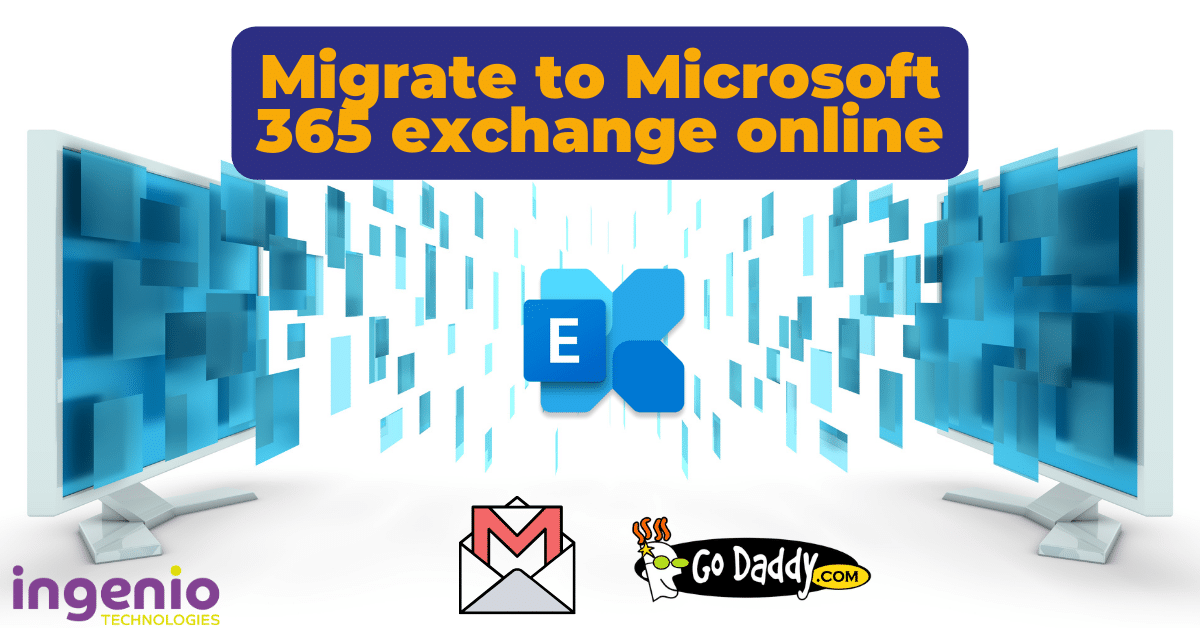Migrating to Exchange Online, a key component of Microsoft 365, is a transformative step for many businesses. Whether you’re currently using an on-premise Exchange server, Google Docs, or another hosted service, understanding the benefits, the process, and what to expect can ensure a successful transition. In this blog, we’ll delve into why migrating to Exchange Online is beneficial, outline the general migration process, and illustrate the positive outcomes you can expect.
Why Migrate to Exchange Online?
Cost Efficiency One of the primary reasons to migrate to Exchange Online is cost efficiency. Maintaining on-premise servers can be expensive, with costs related to hardware, software, electricity, and IT personnel. By moving to Exchange Online, you shift to a subscription-based model where you pay only for what you use. This not only reduces the upfront capital expenditure but also helps in managing operational costs more effectively. The scalability of Exchange Online means you can adjust your subscriptions based on your current needs, ensuring that you’re not overpaying for unused capacity.
Enhanced Security Security is paramount in today’s digital landscape, and Exchange Online offers robust built-in security features. These include advanced threat protection, data loss prevention, and compliance with industry standards and regulations. Microsoft’s commitment to security means that your data is protected by multi-layered defences against malware, phishing, and other cyber threats. Regular updates and patches are automatically applied, reducing the risk of vulnerabilities. Additionally, Exchange Online’s compliance tools help businesses meet various regulatory requirements, providing peace of mind that your data is handled securely.
Accessibility and Flexibility With Exchange Online, accessibility and flexibility are greatly enhanced. Your emails and data are accessible from anywhere, on any device, as long as you have an internet connection. This is particularly beneficial in the era of remote working, where employees need to access their work resources from different locations. Exchange Online seamlessly integrates with other Microsoft 365 applications like Teams, SharePoint, and OneDrive, enabling better collaboration and productivity. The consistent user experience across devices ensures that users can transition between their desktop, tablet, and smartphone effortlessly.
Improved Collaboration Collaboration is at the heart of modern business operations, and Exchange Online excels in this area. By integrating with Microsoft 365, Exchange Online enables seamless collaboration through shared calendars, contacts, and tasks. Teams can schedule meetings, share documents, and communicate in real-time using Microsoft Teams. The ability to co-author documents in real-time using Office apps such as Word and Excel further enhances productivity. This interconnected ecosystem ensures that all team members are on the same page, improving efficiency and reducing the risk of miscommunication.
Migration Types and Processes
On-Premise Exchange to Office 365 Migration
Migrating from an on-premise Exchange server to Office 365 can seem daunting, but with the right approach, it can be a smooth process. Here’s a step-by-step guide:
- Assessment and Planning: Start by assessing your current environment. Identify the number of mailboxes, the size of the data, and any custom configurations. Planning is crucial to ensure a seamless migration.
- Choosing the Migration Method: Depending on your organisation’s size and needs, you can choose between Cutover, Staged, or Hybrid migration. Cutover migration is suitable for small organisations with fewer mailboxes, while Staged migration works well for medium-sized businesses. Hybrid migration is ideal for large enterprises with complex requirements.
- Setting Up Microsoft 365 Tenant: Before migrating, set up your Microsoft 365 tenant and verify your domain. This ensures that your users’ email addresses are correctly configured in the new environment.
- Migrating Mailboxes and Data: Using the chosen migration method, start migrating mailboxes and data. This step involves moving emails, contacts, calendars, and other data from the on-premise server to Exchange Online.
- Post-Migration Tasks: After the migration is complete, perform post-migration tasks such as updating DNS records, configuring Outlook profiles, and decommissioning the old Exchange server.
Google Workspace to Microsoft Exchange Migration
If you’re currently using Google Workspace, migrating to Microsoft Exchange Online can bring significant benefits. Here’s how to do it:
- Exporting Data from Google Workspace: Start by exporting your data from Google Workspace. This includes emails, contacts, and calendar events.
- Preparing Microsoft 365 Environment: Set up your Microsoft 365 environment, ensuring it’s ready to receive the imported data.
- Importing Data to Exchange Online: Use tools provided by Microsoft to import data into Exchange Online. This ensures that all your information is transferred accurately.
- Configuring Settings: Once the data is imported, configure settings to ensure that everything works smoothly. This includes setting up email aliases, permissions, and security settings.
IMAP to Exchange Migration
For organisations using IMAP servers, migrating to Exchange Online can be straightforward with proper planning:
- Assessment and Planning: Assess your current IMAP environment and plan the migration.
- Exporting Data from IMAP Server: Export emails and other data from the IMAP server.
- Importing Data to Exchange Online: Use Microsoft’s migration tools to import the data into Exchange Online.
- Validating the Migration: After importing, validate the migration to ensure all data is correctly transferred and configured.
Public Folder Migration
Migrating public folders to Exchange Online requires careful consideration:
- Assessing Current Usage: Understand how your public folders are currently used and the permissions and plan the migration accordingly.
- Choosing the Migration Method: Based on the size and complexity of your public folders, select the appropriate migration method.
- Migrating and Testing: Migrate the public folders to Exchange Online and thoroughly test to ensure they function as expected.
What Good Looks Like: Positive Outcomes Post-Migration
Streamlined Operations A successful migration to Exchange Online streamlines your IT operations. With reduced maintenance requirements and automatic updates, your IT team can focus on more strategic initiatives rather than day-to-day maintenance. This leads to increased efficiency and productivity across your organisation.
Enhanced User Experience Users benefit from a consistent and intuitive experience across devices. The seamless integration with other Microsoft 365 applications enhances productivity and collaboration. Features like shared calendars, real-time co-authoring, and instant messaging through Teams make it easier for employees to work together, regardless of their location.
Scalability Exchange Online’s scalability allows your email infrastructure to grow with your business. Whether you’re adding new employees or expanding your operations, Exchange Online can easily accommodate your needs without requiring significant additional investments.
Reliable Support Post-migration, having reliable support is crucial. Ingenio provides ongoing support to ensure that any issues are promptly addressed. This ensures that your email system remains reliable and performs optimally, giving you peace of mind.
Ingenio’s Consultative Approach
At Ingenio, we pride ourselves on our consultative approach to migrations. Here’s how we ensure a smooth and successful transition:
Consultative Approach We begin by understanding your desired outcomes. This involves a thorough assessment of your current environment and discussions to understand your business goals. Based on this, we create a shared project plan that outlines each step of the migration process. This plan ensures that everyone involved is aligned and aware of their responsibilities.
Kick-Off Meeting We hold a kick-off meeting with all stakeholders to address any concerns and outline the project goals, milestones, and expected outcomes. During this meeting, we also discuss the involvement required from stakeholders and end users, ensuring that everyone understands their role in the migration process.
Regular Check-Ins Regular check-in meetings are scheduled to monitor progress and ensure that the project stays on track. These meetings provide an opportunity to address any issues or deviations from the plan and take corrective actions as needed.
Cutover Dates Cutover dates are crucial for minimising disruption. We discuss and agree on these dates, ensuring that the transition is as smooth as possible. Our project engineers are on standby during the cutover to handle any issues that may arise.
Communication Clear and consistent communication is key to a successful migration. We maintain open lines of communication before, during, and after the migration to ensure that everyone is informed and aligned. This helps in addressing any concerns promptly and ensures a smooth transition.
Ingenio’s Expertise in Migration
With a proven track record of successful migrations, Ingenio is your trusted partner for transitioning to Exchange Online. Our team of experts has the experience and knowledge to handle complex migrations, ensuring that your data is securely and efficiently transferred. Here’s what some of our clients have to say:
Ready to migrate to Exchange Online? Contact Ingenio for a free initial consultation. Our consultative approach ensures your migration is tailored to your needs, with a clear plan and expert support throughout the process. Let’s work together to make your migration smooth and successful.
FAQs
How do I migrate an Exchange server to Office 365? We follow a structured process that includes assessment, planning, mailbox migration, and decommissioning of old servers.
How do I migrate Exchange to Office 365? Our team ensures a seamless transition with minimal disruption, handling everything from setup to final validation.
How do I migrate an on-premise Exchange server to Office 365? We manage the entire process from initial assessment to final cutover, ensuring a smooth migration.
How do I migrate to Exchange Online? We plan and execute your migration, taking care of all technical details and providing ongoing support.
How do I migrate emails from Exchange to Office 365? Our experts migrate your emails securely and efficiently, ensuring data integrity and minimal downtime.
How do I migrate an Exchange mailbox to Office 365? We use proven methods to migrate mailboxes, ensuring a smooth transition with no data loss.
How do I migrate an on-premise Exchange server to Exchange Online? Our consultative approach ensures your migration is tailored to your needs, with clear communication and expert support.
How do I migrate from an on-premise Exchange server to Office 365? We provide end-to-end migration services, handling everything from planning to execution and support.
How do I migrate to Office 365 from a hosted Exchange server? Our team manages the migration process, ensuring a seamless transition to Office 365.
How do I migrate an on-premise Exchange mailbox to Office 365? We ensure a smooth migration with minimal disruption, taking care of all technical details.
Why should I migrate to Exchange Online? Exchange Online offers cost efficiency, enhanced security, accessibility, flexibility, and improved collaboration.
What Microsoft licenses do I need for Exchange Online? See this table:
| License Name | Included Features | Target Audience |
|---|---|---|
| Microsoft 365 Business Basic | Exchange Online, Microsoft Teams, OneDrive, SharePoint Online | Small to medium-sized businesses |
| Microsoft 365 Business Standard | Exchange Online, Microsoft Teams, OneDrive, SharePoint Online, Office Apps (Word, Excel, PowerPoint, etc.) | Small to medium-sized businesses |
| Microsoft 365 Business Premium | Exchange Online, Microsoft Teams, OneDrive, SharePoint Online, Office Apps, Advanced security features | Small to medium-sized businesses needing advanced security |
| Office 365 E1 | Exchange Online, Microsoft Teams, OneDrive, SharePoint Online | Enterprise businesses requiring basic services |
| Office 365 E3 | Exchange Online, Microsoft Teams, OneDrive, SharePoint Online, Office Apps, Advanced compliance capabilities | Enterprise businesses needing advanced compliance and security |
| Office 365 E5 | Exchange Online, Microsoft Teams, OneDrive, SharePoint Online, Office Apps, Advanced security, analytics, and voice capabilities | Enterprise businesses requiring the most comprehensive suite of features |
| Microsoft 365 E3 | Exchange Online, Microsoft Teams, OneDrive, SharePoint Online, Office Apps, Windows 10 Enterprise, Enterprise Mobility + Security | Enterprise businesses seeking an all-in-one solution |
| Microsoft 365 E5 | Exchange Online, Microsoft Teams, OneDrive, SharePoint Online, Office Apps, Windows 10 Enterprise, Enterprise Mobility + Security, Advanced security, compliance, and analytics | Enterprise businesses needing the highest level of security and analytics |
Speak to us
Our team are available Monday to Friday, 8am-6pm
Book a video call
Book an appointment to have a video call with one of our experts
Send a message
Fill in your details and request. We will contact you within an hour